Expression Editor
Expression Editor
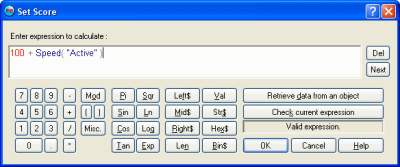
The expression editor works like a big calculator. The current expression is displayed in the white edit zone and you can click any of the buttons to enter a new value.
The number buttons are used to enter numbers, and the function buttons to enter functions, like Sine and Cosine. Some functions ask for a parameter, the parameter is delimited by < and > and is automatically selected when you choose the function. Replace the content of < and > by the parameter. To select the next < and > click on the Next button.
Some actions or conditions ask for text expressions : you then use strings enclosed in quotes like "This string", and the functions ending by $.
Retrieve data from object
This button is very important : it opens a dialog box presenting you with all the objects of the application. Right-click on one of the objects. This opens a popup menu presenting the possible expressions of the object : you just have to choose what value you need to retrieve from the object. Click on OK, and a new function appears in the edit zone.
Check current expression
Click this button to check the validity of the expression. If "Valid expression" appears then your expression is correctly written. If "Syntax error" appears then you have made a mistake somewhere in your expression : carefully check every element of the expression to find it.
Spread the word!
You can share this document using the following buttons.
