Faulty Flap: 1. Setup
Step 1 of 6: Setting up the application and the frame background
Create a new Application. In the Application Properties > Window tab change the Size of the Application Window to 480 x 864 pixels, and click 'Yes' in the dialog box so that the Frame 1 is resized accordingly.
We use this somewhat unusual size so that our game can use multiple display ratios. Later depending for which runtime we will build the application, we will simply change the Height of the Application Window, leaving the Size of the Frame 1 unchanged.
![]() Double-click on Frame 1 to open the Frame Editor. Then from the Library Window open Local Library > Tutorials > Faulty Flap Library. Locate the object called horizon.Active and drag it in the Frame at coordinates (0,448).
Double-click on Frame 1 to open the Frame Editor. Then from the Library Window open Local Library > Tutorials > Faulty Flap Library. Locate the object called horizon.Active and drag it in the Frame at coordinates (0,448).
 horizon.Active: horizon
horizon.Active: horizon
Then in the Frame Properties > Settings tab set the Background color to RGB = 60,188,252 so that it matches the color of the sky of horizon.Active. Use the color picker to make this task easier.
In the Frame Editor Toolbar setup a grid of 8 x 8 and enable snap. This will help you position the objects.
The coordinates of the upper left corner of the currently selected object is displayed in the Status Bar.
Your Frame should look like this:
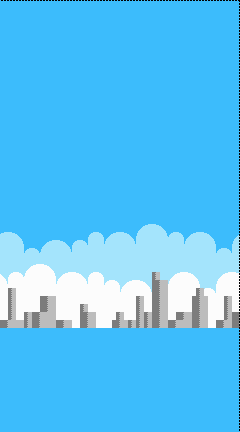
Spread the word!
You can share this document using the following buttons.
