Making a controllable character
Making a controllable character
First we need to find a suitable character for our game that we want to control. A good place to look is the libraries that come bundled with Fusion. A good character sprite can be found in the library “Games -> Characters -> 08sptpep” called “Runner”.
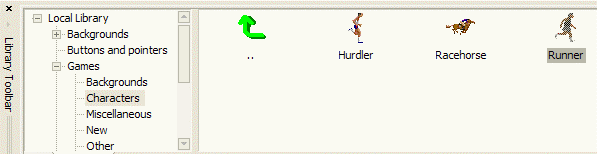
Drag the object into the bottom of our frame and click on it to select it.
We want our character to be controlled by the player of our game, so we will go to the ‘Movement’ tab in the properties sidebar. In the “Movement type” property, we select the ‘Eight Directions’ movement type. With this movement we can move our character around in a ‘Zelda’ like way. This isn’t suitable for our game, so we need to restrict the directions the player is allowed to move in.
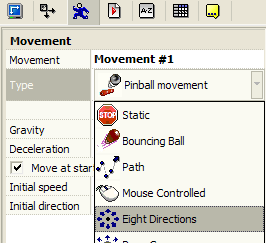
To do that, click the ‘Directions’ property and remove the arrow from all the directions except the arrows turning left and right. Now our character can only move left and right.
Also change the speed of the character to something around 32. We don’t want the game to be too easy do we?
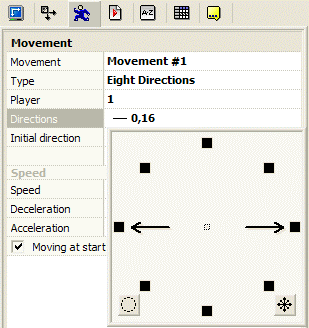
If you open the animation editor for our “Runner”, you will notice that it already have walking animations for both left and right so we don’t need to modify this object’s animations to make it look right. You can test the application to try the controls for our runner sprite.
You might notice that our player can run outside the borders of the screen which shouldn’t be possible. So we simply open up the event editor and make an event to prevent it.
Create a new condition from the ‘Runner’ sprite called “Test position of ‘Runner’”:
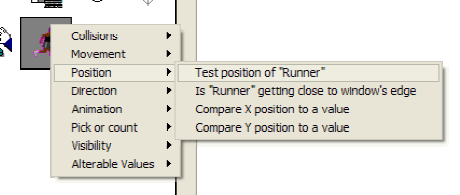
In the dialog that pops up, you simply click arrows that indicate a movement leaving the frame. In our case we click these arrows marked with a red circle.
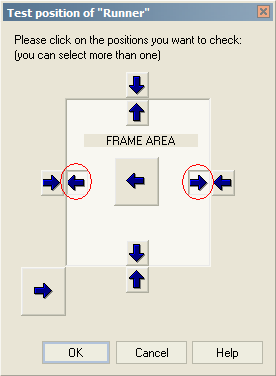
Here the condition is: “Is our object leaving the frame at the left or right?” We can then simply make a “stop” action to prevent the object from leaving if the condition was true.
We should now have an event that looks like this:
 (Runner) leaves the play area on the left or right
(Runner) leaves the play area on the left or right
![]() (Runner) : Stop
(Runner) : Stop
Spread the word!
You can share this document using the following buttons.
