Setting up the frame
Setting up the frame
Start Fusion and select New from the File menu. What you see here is the Storyboard editor. At the right you should see a little white box. This represents a frame or level in your game. Click on it and you'll see that the properties for it will appear to the left.
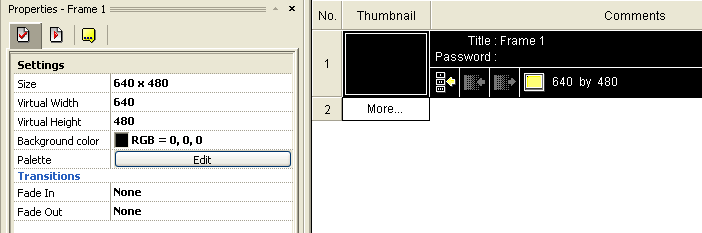
As you can see I changed the background-color to black. You can set it to whatever color you want. Do not do any other changes now.
When you have selected a background-color, you are ready to enter your frame. Double click on the frame (that little box) or right click it and select Frame Edtior. You should now be presented with an entirely black area (if you chose black as the background-color). That's the playarea.
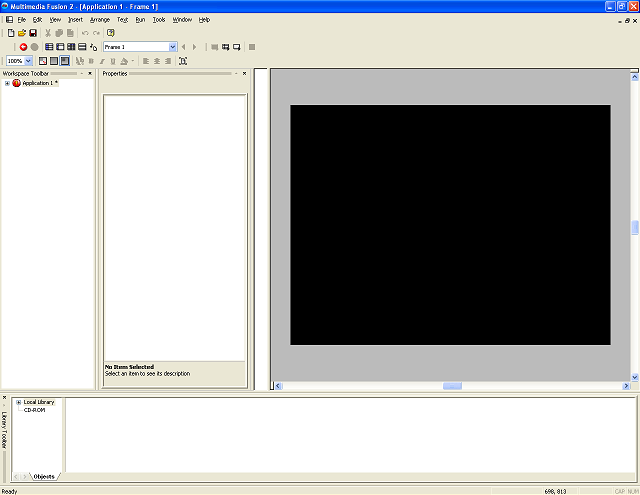
Do your screen look like the one above? You might have to resize some of the windows in order to see most of the play area as possible.
Spread the word!
You can share this document using the following buttons.
