Adding events
Adding events, conditions and actions
In order to make the ball bounce, we will have to add some events. That's why we will now enter the Event Editor. Select Event Editor from the View menu or click on its icon at the top left of the screen. The screen should now look like this:
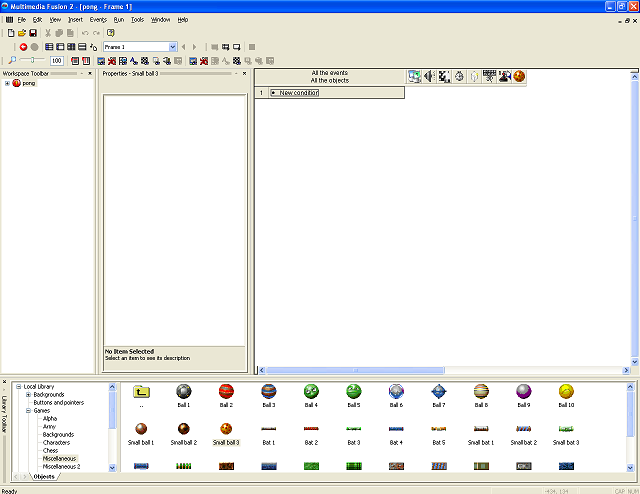
This is where you control all logic in the game. If you want to interact with the objects in your game, this is the place to do that. We want to make our ball bounce, so you need to make a new condition.
Click on the New Condition box. You should now see a box like this one:
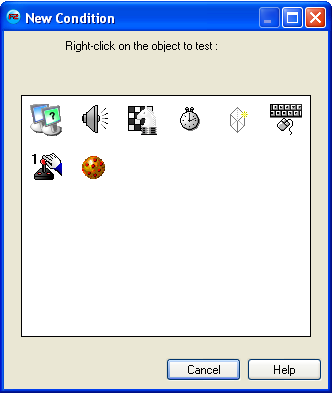
Right click on the ball and select Position / Test position of Small ball 3
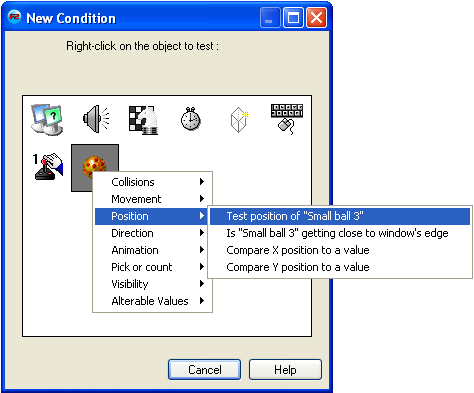
You'll see this window. Select all arrows pointing away from the center and then click OK.

Congratulations, you have made a new Condition! It should look like this:
 (Small ball 3) leaves the play area
(Small ball 3) leaves the play area
So, now you only have to tell TGF2 what to do when the condition occurs. You see all the white and grey boxes at the right of the condition. Here is where you want to put your actions. Now we only want to do something with the ball. So rightclick in the box below the ball icon. From the list, select Movement / Bounce. And voila! You have made an event with a condition and an action.
Now run the frame by pressing F7 again. The ball should now bounce when it hits the edges.
Spread the word!
You can share this document using the following buttons.
