Adding objects
Adding objects and assigning movements
Ok, time to add some objects! The Library Toolbar should be visible at the bottom of the screen. If it is not, you have to select it from the Toolbars in the View menu. Here you can browse either the Local Library or the CD-ROM.
If you have installed the gfx library to your Fusion folder, all gfx can be found in the Local Library. If you haven't you have to find them from the CD-ROM. We want to find some nice gfx to use in our Pong game. Browse through the library and find Games / Miscellaneous. Then double click on Game Objects 2.
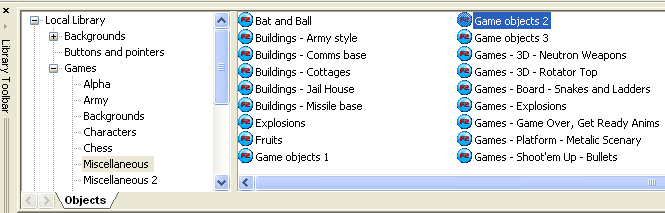
The first object we want to make is a ball. So find a good looking ball and drag it onto the playarea. I chose Small Ball 3, but you can choose whatever you want. It doesn't even need to look like a ball, but that's of course an advantage if it does. Leftclick on the ball. You should see it's properties in the properties window.
Select the Movement Tab (the one with the running man).
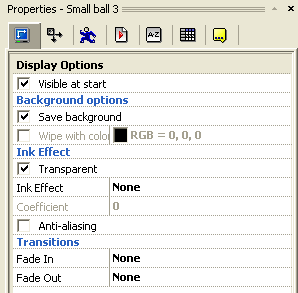
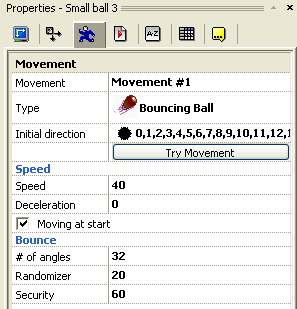
We want the object to act like a bouncing ball. Therefore select Bouncing Ball as the Type.
Then give it a decent speed, like 40. No other changes needs to be made now. If you click the Try Movement Button you'll see the ball bounce around in a window. That's just to see how it can look, it wouldn't do that in your game yet. You can see how your game currently runs by pressing F7. You see that the ball just dissapear from the screen.
Spread the word!
You can share this document using the following buttons.
