Frame Editor - Object List window
Frame Editor - Object List window
On the left of the main frame editor window, lays a vertical window: the Object List window.
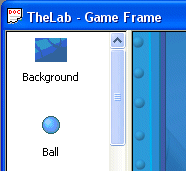
This window displays all the objects of the frame. You can drag & drop objects from this window to the frame editor.
Note: selecting an object in the Object List window will select all its occurrences in the Frame editor.
Popup menus
When you right click in the empty space in the window, a popup menu appears:
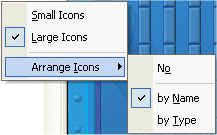
- Small icons
Displays the objects with small icons (16x16). - Large icons
Displays the objects with large icons (32x32) - Arrange icons
- No
Does not sort the icons. - by Name
Sorts the icons by name. - by Type
Sorts the icons by type (active with active, text with text etc.)
- No
When you right click on an object, the following popup menu appears:
- Edit
Opens the setup box or graphic editor for the selected object. - Rename
Allows you to rename the object. - Preferences
Opens the Preferences dialog box. - Properties
Displays the properties of the object in the Property window.
Creating folders
For large projects with many objects, you can reduce the number of objects displayed in this window by creating folders. In order to do so, you have to right click on the frame name in the workspace toolbar, and choose the option "New folder".
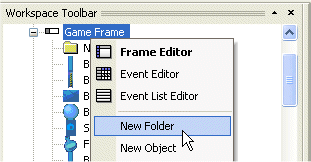
Once done, a new folder appears, and you can drag & drop objects to it.
Spread the word!
You can share this document using the following buttons.
