1: OUR FIRST APPLICATION
1: OUR FIRST APPLICATION
| You should already have Clickteam Fusion 2.5 installed on your computer. Launch Clickteam Fusion 2.5. You will see this screen : | ||
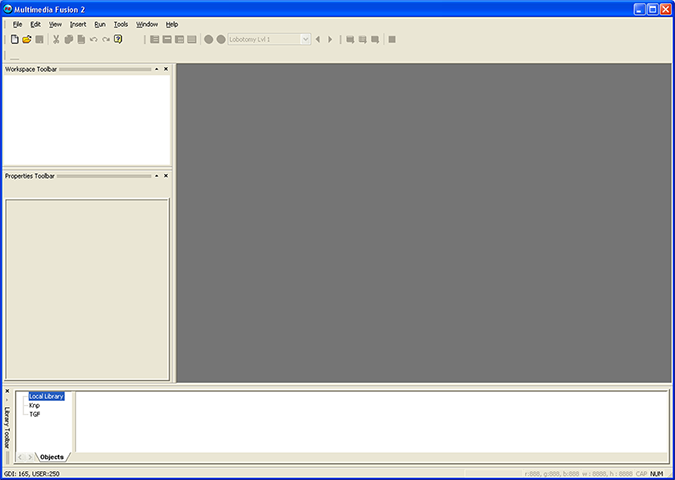 |
||
| The area on the left of the window is divided in two : the Workspace area, where the content of your game will be displayed, and the Properties toolbar. The bottom of the screen shows the content of the graphic libraries. If you do not see any one of these windows, do not panic, it is very simple to bring them into the display : open the View menu, and go in the Toolbars submenu. Now select the proper option, Workspace, Properties or Library Window depending on the toolbar you are missing. |
||
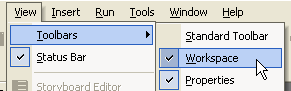 |
||
| We are now going to create our first application. Click on the "New" Icon in the tool bar. | ||
 |
||
| You can see in the Workspace toolbar that Clickteam Fusion 2.5 has created a new application. You can also see that Clickteam Fusion 2.5 has automatically created a "Frame" in the application : this frame will contain the first level of our game. Clickteam Fusion 2.5 has also opened automatically a new window in the work area. | ||
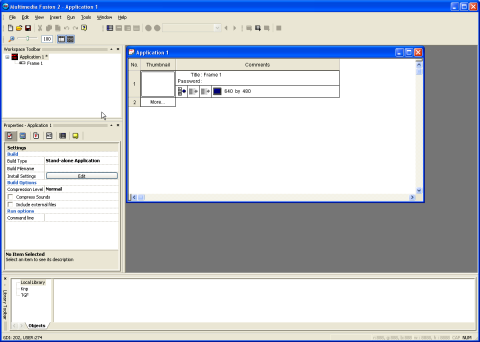 |
||
| This window is called the Storyboard editor, one of the several editors contained in Clickteam Fusion 2.5. We won't be exploring them all right now... For the moment we are simply going to enlarge the Storyboard editor so that it takes the whole available space in the main window. To do so, simply double click on the title of the window (you do not need to do this if the window takes all the available space already ): | ||
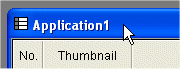 |
||
Spread the word!
You can share this document using the following buttons.
