Properties Toolbar
Properties Toolbar
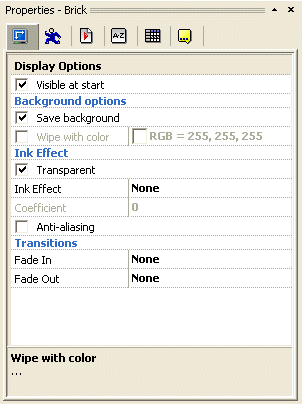
Each property is shown as a single line, with means to edit it. The edit options can be a button, a checkbox, a color selector, an edit line etc. : every line can be different from the other depending on the item to edit. To edit an item, simply click on it. The properties are grouped in folders, and you can choose the correct folder by clicking on the tab icon on the top of the properties toolbar.
This toolbar is used very often in Clickteam Fusion 2.5, so you should not hide it. However you can do it if you want to free space in the workspace: each item in the application contains a Properties entry in its context menu, to re-open the property window if necessary.
You can also undock this window. Just drag it to the center of the screen. When the window is a floating window, you will notice a button with a circle in the top-right corner, to the left of the Close button. Click this button to prevent the window from being closed when you click elsewhere on the screen. Click this button again to make it "auto-closable".
Spread the word!
You can share this document using the following buttons.
